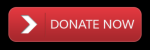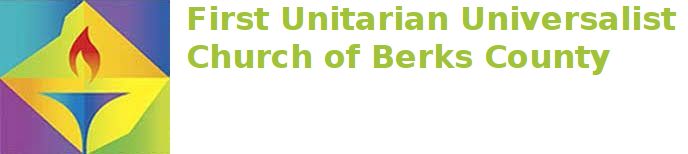Beginning this Sunday (Nov. 7) we’ll be going to a new Zoom room that has real-time closed captioning (not all Zoom virtual meeting rooms/meeting IDs have closed captioning). You will need to be using a current version of the Zoom Client App (the latest version is 5.4.1). Each participant will be able to toggle closed captioning on/off if the Zoom meeting room has it enabled.
To turn on closed captions, click on the “Closed Caption” button in the Zoom menu bar and then select “Show Subtitles.” Once it is turned on, you can adjust the font size by clicking on the “Closed Caption” button again and selecting “subtitle settings”. Note: if the button doesn’t show up on your Zoom menu bar, most likely closed captioning is not available in your current Zoom virtual meeting room.
We have created a short YouTube video to demonstrate how to use Zoom closed captioning. Here is the link to the video: https://uuberks.org/zoom-cc
Contact g.it.services@uuberks.org if you have any questions.