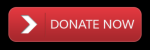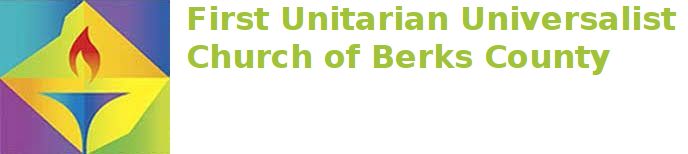Did you know that we record every church service that we host on Zoom? We use our UUBerks YouTube account to host those recordings. To find the recordings…
1) Open up a web browser (Chrome, Firefox, Safari,…) and navigate to our home page at uuberks.org 2) Once the page opens, click on the (2) Service Archive button. It is in the green box on the right side of the screen
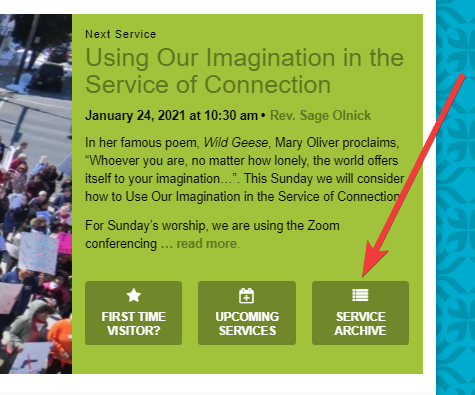
3) The Past Worship Services page will open in the browser window. The services are sorted from “newest” to “oldest”. Click on the title of a service to find the video.
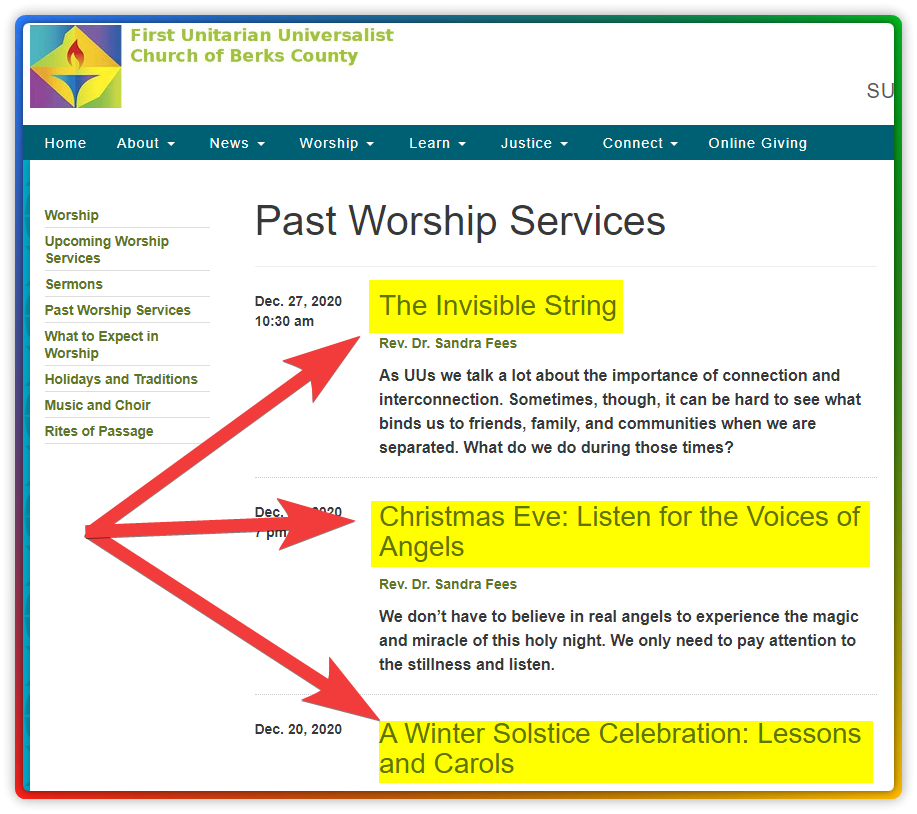
4) A dedicated web page for the service will open. At the bottom of the page, there is a video widget that you can use to view the recording. Click on the play button in the middle of the video widget to watch the video.
5) Once the video starts to play, you will see some buttons in the bottom of the video if you move your mouse cursor over the video widget. Click on the (1) CC button to turn on closed captioning, and click on the (2) Expand button to make the video full screen . There is also a pause button (not shown in the image below) , in the lower left-hand corner that you can use to pause the video so that you can refill your coffee cup.
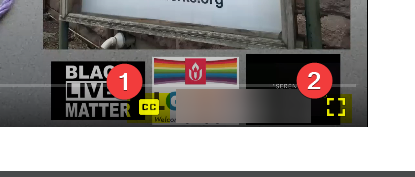
If you have any questions about this hint or other technology issues, contact UUBerks IT Services at g.it.services@uuberks.org