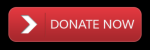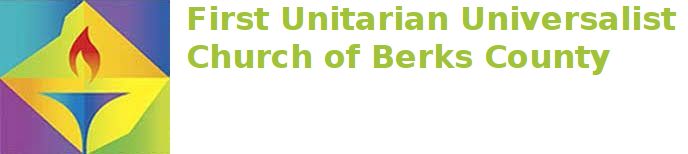Mark your calendars now: Our FUUBC 2021 Service Auction is on Saturday, February 6th @ 6 PM. This auction is not the same as other years, our primary motivation in this isolating time: Come together as a community, hence our theme “UU Heart to UU Heart”. Following social distancing recommendations during COVID-19, our auction will be conducted fully online. We will be using an online auction website to host the silent auction for two weeks (Jan. 31 – Feb. 14) and Zoom to conduct the live auction on Saturday night in the middle of the two weeks.
How to participate in the UU Berks Auction
The auction website is www.auctria.com/auction/UUHearts
We will be using Zoom for the live auction. Use any computer or tablet to participate.
You do not need a ticket to attend the auction. But you will need to register and purchase a $10 ticket to be able to bid on items. A single ticket can be shared by everyone in your household.
When you register, you’ll be asked for a credit card number. This enables us to easily collect payments at the end of the auction. If you can’t use a credit card, please contact us to register and pay by check that you mail to the church. To do this, send an email to g.service.auction@uuberks.org or call us at 484-925-1684.
The registration process below looks like a lot, but it it’s quite easy, and has been used by millions of people, including some at our church.
How to register and purchase a ticket online:
- Click here to go to the Auction Registration page
(or go to uuberks.org/service-auction. Once the page loads, look for the menu across the top with “Home”, “Register”, “Catalog”, etc. Click on the “Register” link.) - On the Register page, click on the “Add to Cart” button next to the Auction logo near the bottom of the page. The button will change to a “Checkout” button … click on it.
- A Shopping Cart page will open. On this page you can optionally add a donation and leave a comment. Click “Continue to Contact Details”.
- Enter your Contact details, and click “Continue to Account”. Enter a password and confirm it. Save your password somewhere. When you are done, click “Continue to Guests”.
- A summary page will open. Click “Continue to Payment”. Enter your credit card information and make sure to check “Save this card for later”. Click on “Continue to Review”.
- On the “Review Checkout” page, confirm the details, check “I agree to the standard terms of use”, and click “Complete Checkout”.
- Now check your email – you should have a receipt with your ticket and your bidding number.
How to Log In
- You will need your email address and/or your Access Code, which was emailed to you. To find the email, look for an email with “UU Hearts to UU Hearts” in the subject line.
- Go to the Auction Website. The login is at the very bottom right of the screen – scroll down until you see “Sign In”. You can enter your Access Code and get right in, or if you need the code sent to you: click “Stuck?”, enter your email and if you’re registered, they’ll send it to you.
- Once logged in, your email address will appear in the very lower right corner of the screen.
- Security note: Don’t share your Access Code with anyone who shouldn’t have access to your credit card info.
How to Navigate the Auction Items
- Make sure you’re logged in (see How to Log In section).
- Click the links at top for either the Live Auction or the Silent Auction.
- Once logged in, you can “Star” items in both the Live and Silent Auction. This allows you to keep a record of items you’re interested in to look at later. To do so, just click the blue star in the upper right of an auction item’s page. This does not obligate you to bid on the item.
- Up at the top of the each main Auction page, there’s a pulldown menu that says “Show me”. Use that to view any items you’re bidding on, any items you’ve starred, etc. You can also filter Auction items by category.
How to Bid in the Live Auction on Saturday, February 6
- First, make a bidding paddle:
- Fold a piece of paper in half lengthwise (for a short fat rectangle)
- Write your bidding number clearly on one side and a “?” on the other.
- Your bidding number can be found in your email from the auction, and also at the bottom of the Auction website screen once you’re logged in.
- Click here to go to the Live Auction on Zoom.
- You will see our Auctioneers Nic Stoltzfus and Dan Hawk spotlighted as the Zoom speakers.
- Make sure your Zoom video is enabled. This is in the lower left corner of your Zoom window.
- To bid, hold your numbered bid paddle in front of your nose and mouth. If you only raise your hand or your paddle it might go off-camera or be missed. Our FUUBC bid spotters will relay your bids to the auctioneers. Bid spotters can only see you if your video is on.
- The winning bidder will be asked to hold their NUMBERED paddle again, for confirmation.
- Use the back of your paddle (the side with a “?”) to get a bid spotter to unmute you.
How to Bid in the Silent Auction, which runs Jan. 31 – Feb. 14
- Click here to go to the Silent Auction. Make sure you’re logged in (see How to Log In section).
- Use the Gold button on each item to place your bid.
- You will receive an email if someone outbids you, giving you the chance to increase your bid.
Checkout: There’s no need to check out after each purchase, or after the online (silent) auction ends. The auction team will checkout all bidders after the live auction ends. We will email your statements.
How do I get my purchases? Our website will keep a tally sheet for each bidder. The day after the event, we will start processing the tally sheets and charging the credit card you used to register with. At that time you will receive an invoice via the email address you registered with. The invoice will have details about all your purchases and how to collect tangible items.
Crashes: If Zoom happens to crash: We will email all the bidders if any contingencies need to be communicated. If your computer crashes and you want to find out if the whole auction crashed, call Frank Wilder at 484-925-1684.
See the Q&A page on the Auction website for additional information.