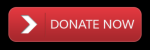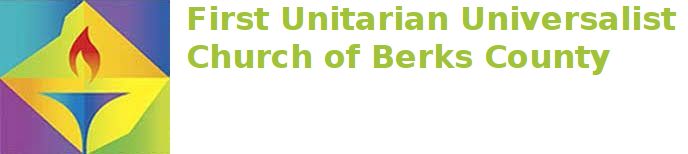We are using the MetaSlider plugin on the homepage to display a photo slideshow. Each slideshow has a unique number. We can configure the MetaSlider plugin to use different slideshows by changing the slideshow number. When the church is closed, we configure the plugin to use the slideshow with the single image saying the church is closed.
To view the different slideshows, log into uuberks.org/admin. Once the page loads, click on the MetaSlider menu option on the left side of the screen. This is where you add/delete photos and view the different unique numbers for each slideshow.
To change which slideshow is showing on the home screen:
1) Log into the website, like you are going to make a post
2) In the menu on the left, select MetaSlider->MetaSlider
3) Write down the id for the slideshow you want to display on the home screen. It is in the last column and looks like .
4) Open up the website by clicking on the First Unitarian… link at the top of page
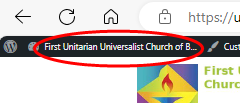
5) Click on the Customize button at the top of the screen. The page will refresh.
6) Click on the edit button for the MetaSlider widget. It is to the left of the MetaSlider and looks like this:
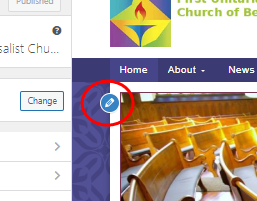
7) A Custom HTML dialog will open to the left. It looks like this
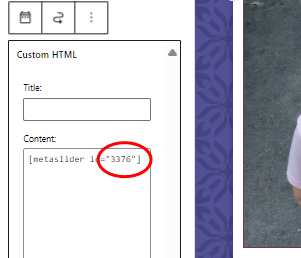
8) Change the number in the red circle to number you wrote down in step 3
9) Press the Publish button at the top to update the home page
10) Close the page edit view by clicking on the X at the top of the page
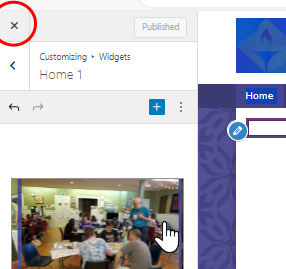
11) Open the uuberks.org home page in another browser tab to confirm the new slideshow is running.